
In this article I'm going to share a quick tip about how to improve performance of the Android Emulator when running in Windows environment on a machine with a NVidia graphics card.
What we are going to do is instruct the NVIDIA driver to use the GPU to render the Android Emulator instead of leaving this task to the integrated graphics.
Requirements
In order to use this tweak, you must have the following:
1. A Windows machine equipped with a NVIDIA graphics card. I'm using a Dell XPS 15 (9560).
2. The latest graphics drivers installed.
3. A recent version of the Android Emulator.
Steps
1. Start the emulator
In order to ensure the emulator is found by the driver, you need to run it before executing the next steps
2. Open NVIDIA Control Panel
Right click your desktop and select NVIDIA Control Panel. If the option is missing, update your graphics drivers.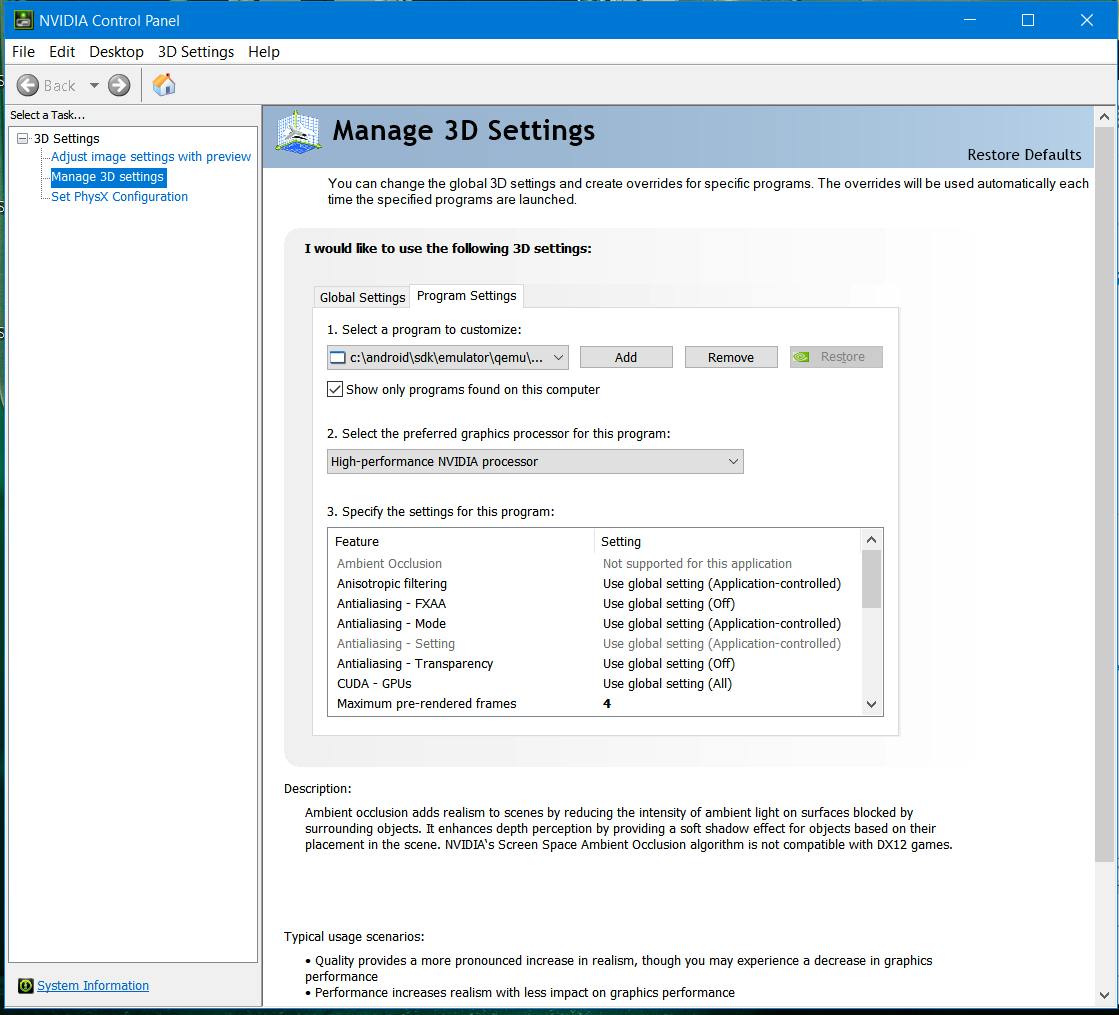 3. Select
3. Select Manage 3D Settings on the left menu
4. Switch from Global Settings to Program Settings on the right side panel
6. Manually add the emulator to the list of customizable programs
Click the Add button then locate your emulator executable. It should appear as something like {path_to_android_skd}\emulator\quemu\windows-x86_64\quemu-system-i386.exe. Click Add selected program.
5. Select the emulator in the Select a program to customize dropdown list
6. Select High Performance NVIDIA processor as the preferred graphics processor for this program
7. (optional) Tweak other settings for the graphics driver
Optionally you may want to change other settings for the program. For example, I keep Power Management Mode to Adaptive to prevent the fans from spinning for the emulator alone.
8. Apply
9. Restart Emulator
Bonus: GeForce Experience features
To test that this works you can use the GeForce Experience features with the emulator running. For example you can enable the frame rate monitor on the top right or record clips of the "action". You can for that matter even broadcast your emulator on Twitch if you feel inclined to do so :) Access these features by pressing Alt+Z while the emulator is running - assuming GeForce Experience is installed of course.
Conclusion
By default, the android emulator does not take advantage of a discrete graphics card. While the increase in framerate is moderate, I could find no downside to switching. If you try it, let me know your experience in the comments.
